Ready, Set, Start building apps!
Creating Your First Application
Our quick guide introduces you into the Zomnio platform by building the classic Hello World app. The first call flow we create, will speak the words “Hello World” when you call a telephone number.
Step 1: Sign up!
Fill out the required info and sign up.
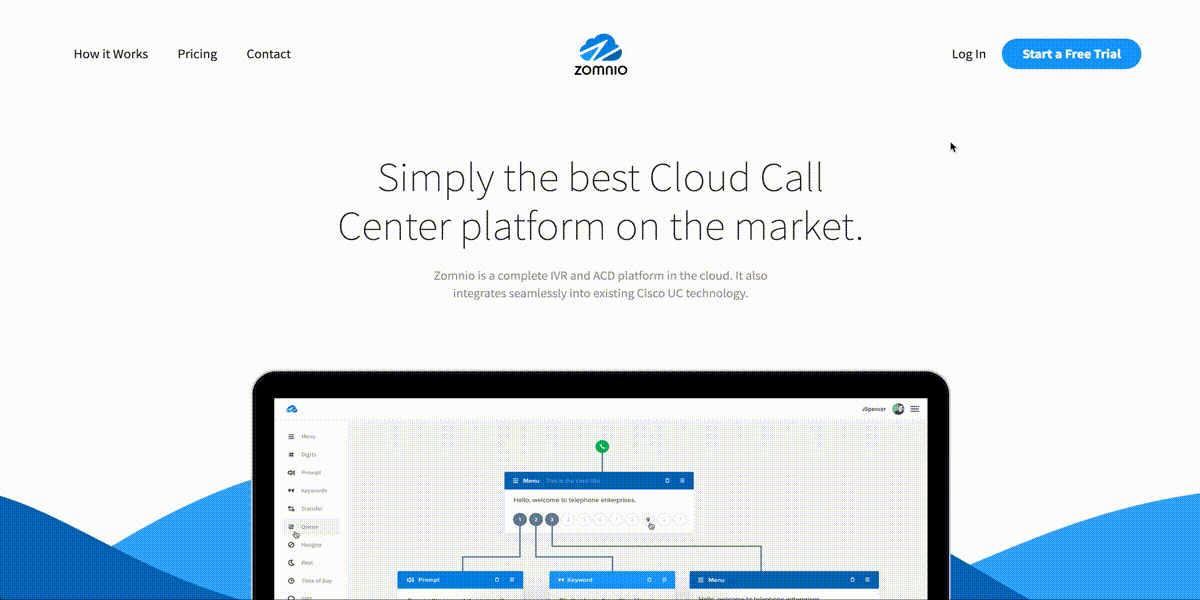
Step 2: Create your new application. Click on + NEW APPLICATION,
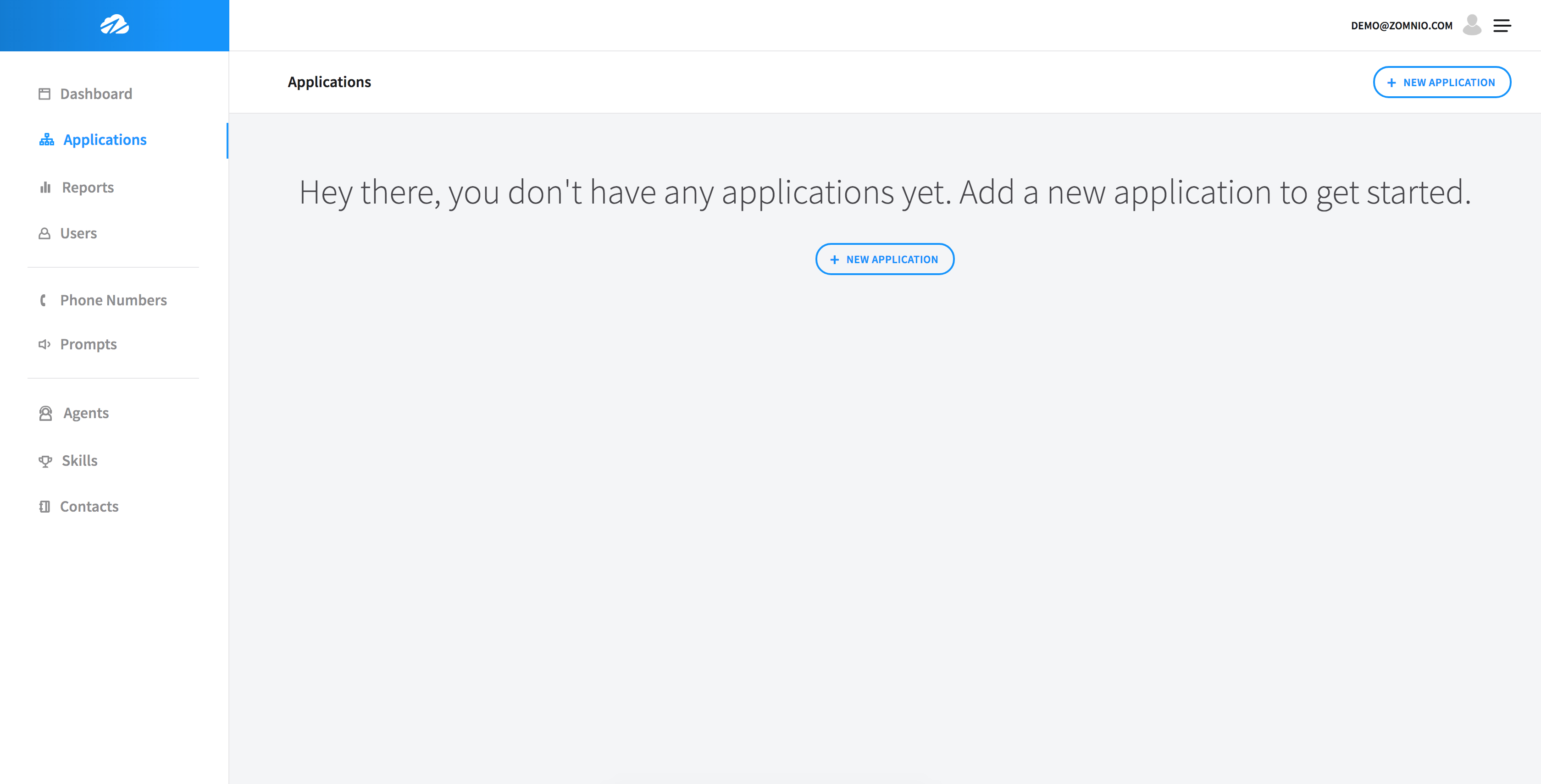
Name your application and click on Create Application.
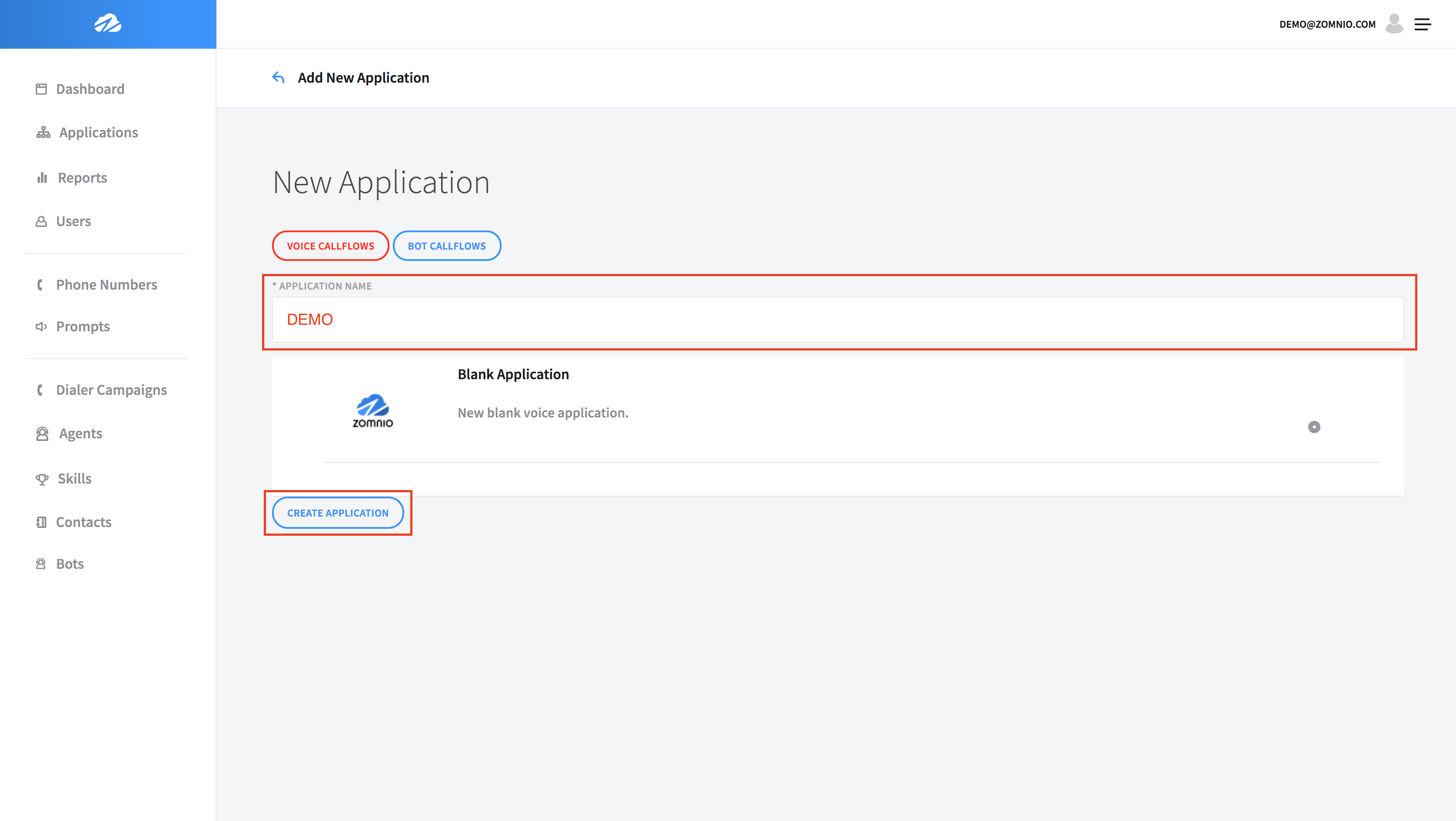
Click on the name of the application you created.
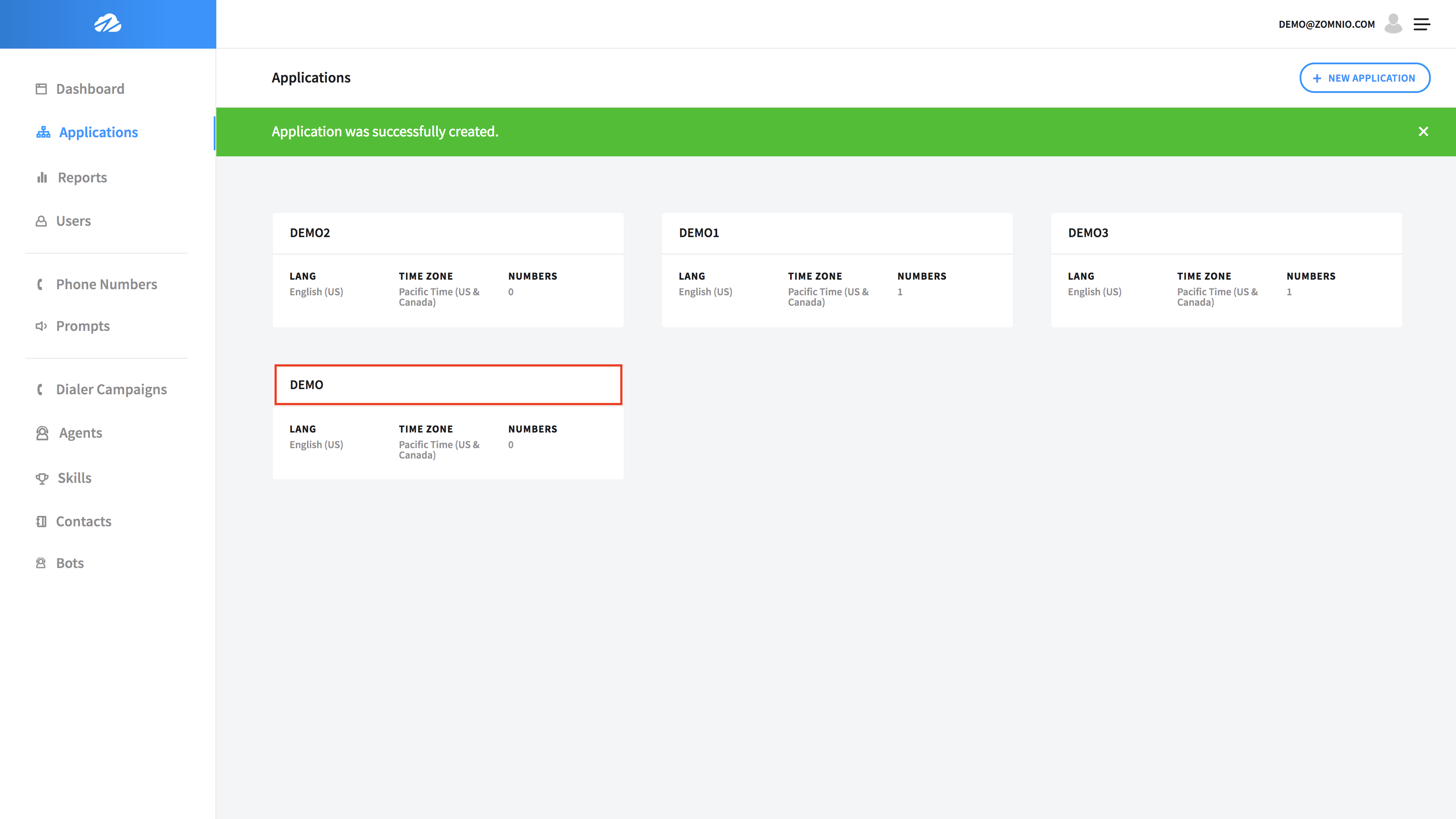
Step 3: Click on Create Call Flow.
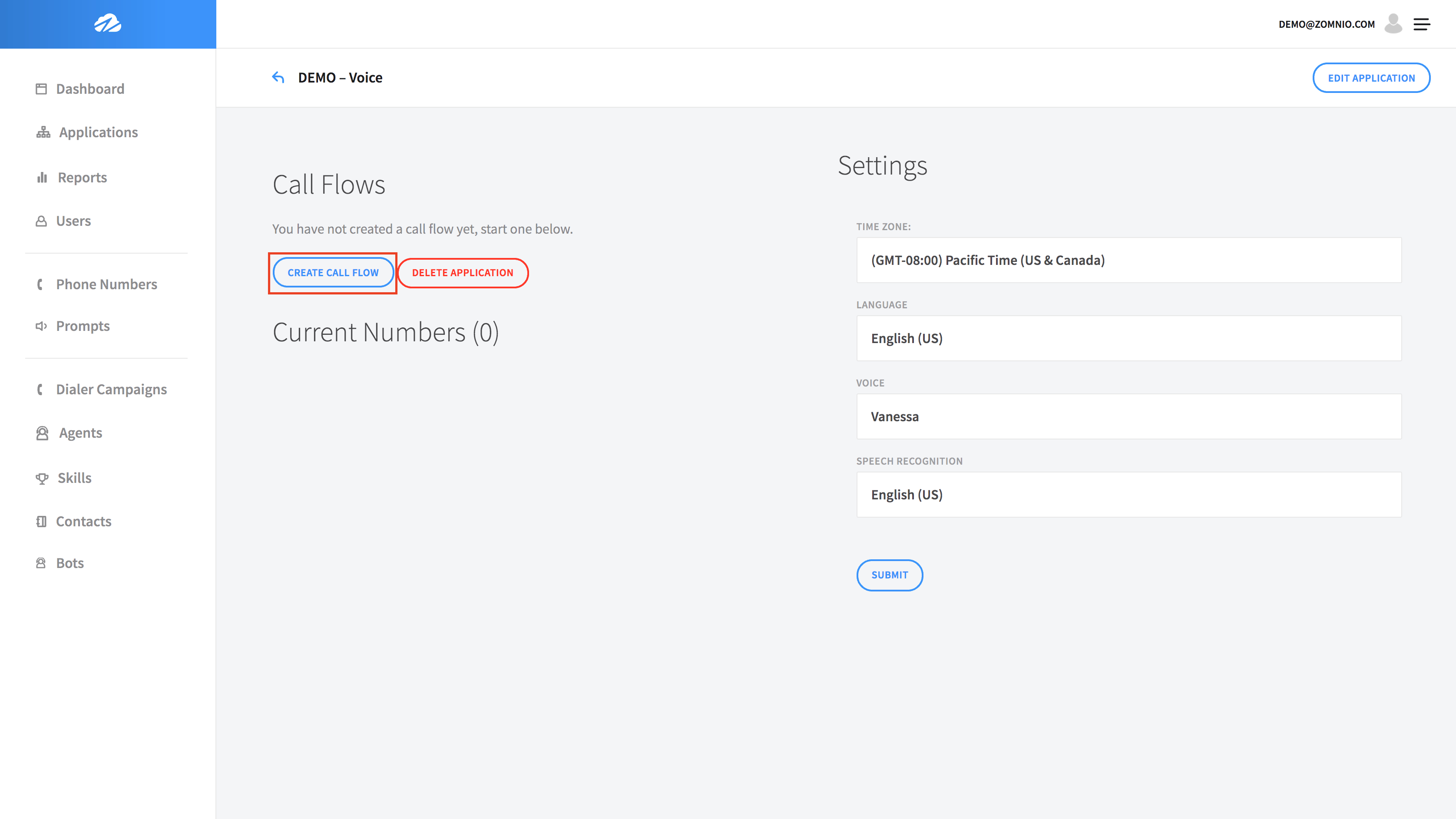
Below is the Call Flow Editor. Here you will construct your call flow by connecting together the Steps listed on the lefthand side. We will cover each of these Steps in detail later.
Note: See sections Editor Features and Editor Step Reference.
Drag the Prompt step into the editor and type “Hello World” in the text box.
Then connect the green phone icon to the Prompt and hit Save
Note: If you wanted to insert an audio file instead of text-to-speech, Zomnio is capable of doing that as well. All you need to do is select PLAY FILE instead of SPEAK TEXT, and upload a WAV or MP3 audio file.
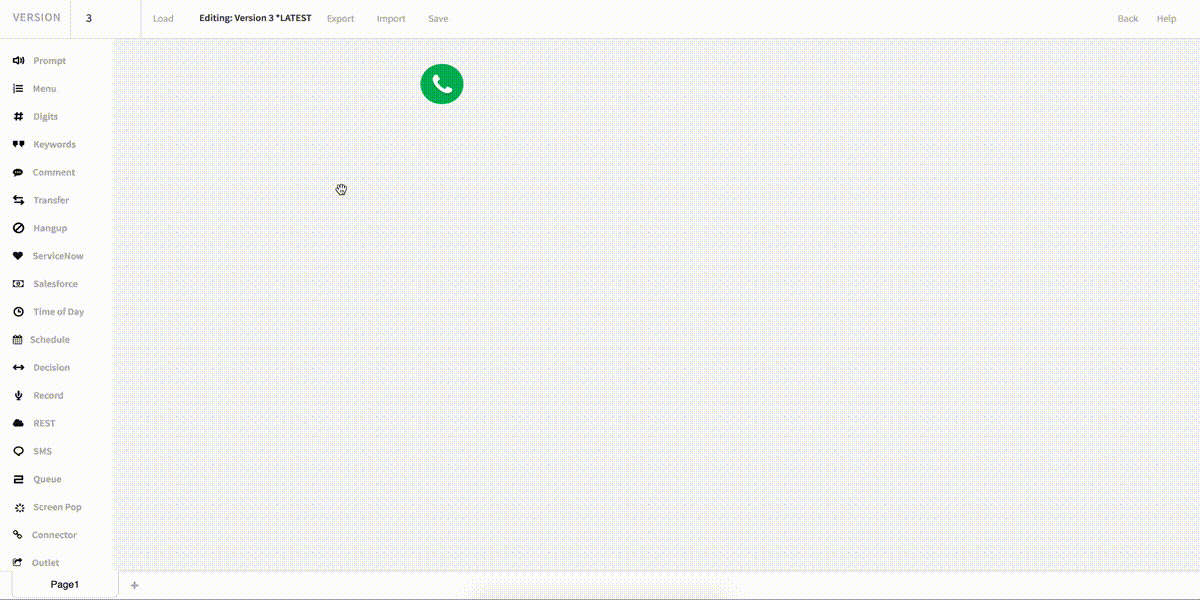
You will notice, after clicking Save, two message displays appear asking if you would like to assign a number, and update numbers to the lateset version of the script. Click OK for both messages to continue.
Then click on the Back button in the upper right corner.
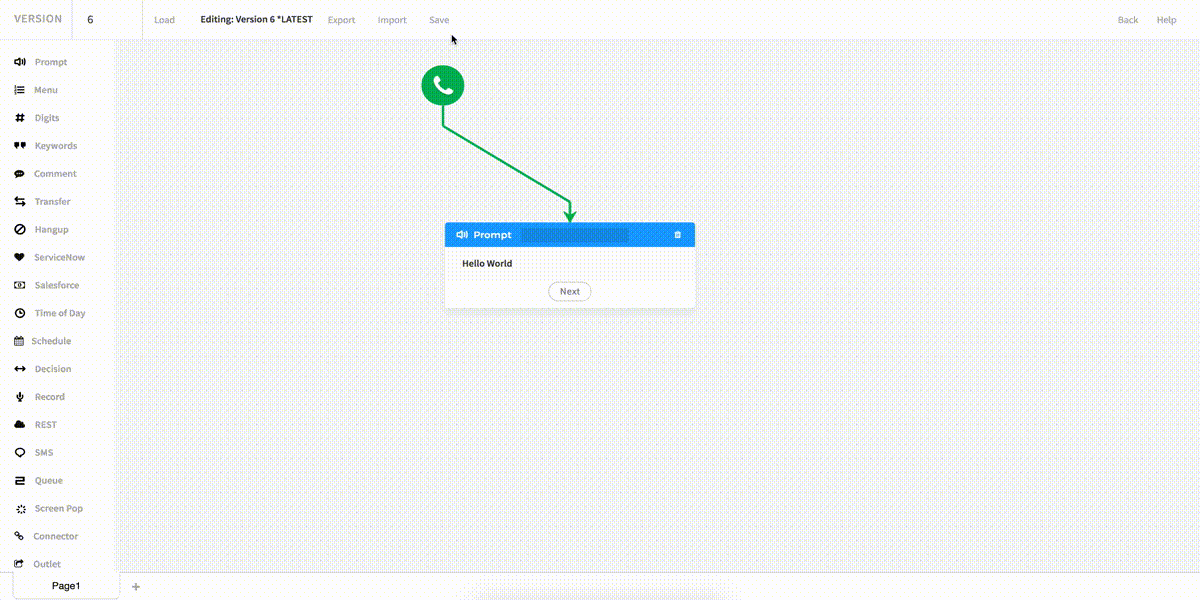
Step 4: From the left Navigation panel click on Phone Numbers.
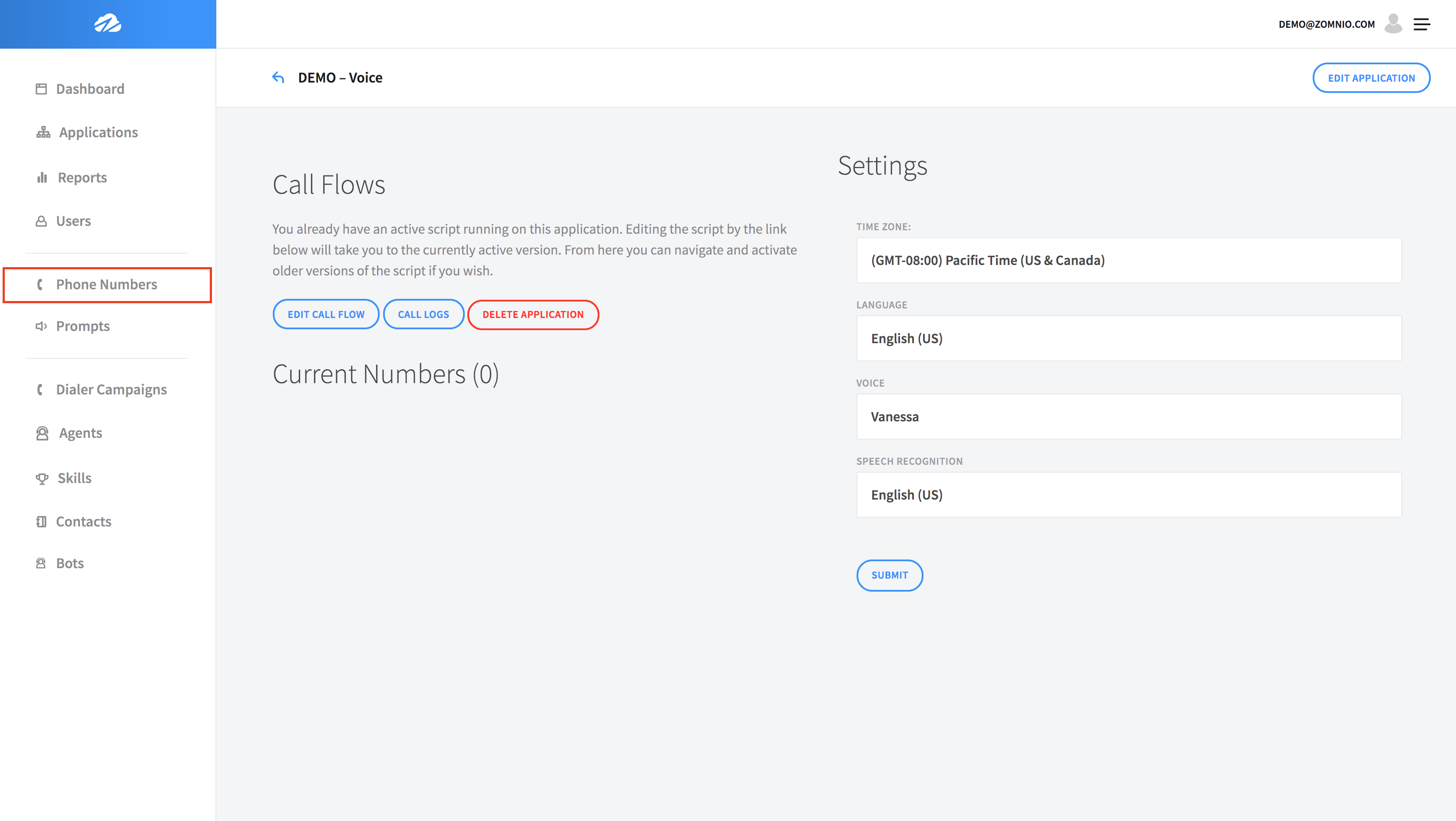
As you can see you do not have any numbers. To add a number, click + NEW NUMBER in the top right of the screen.
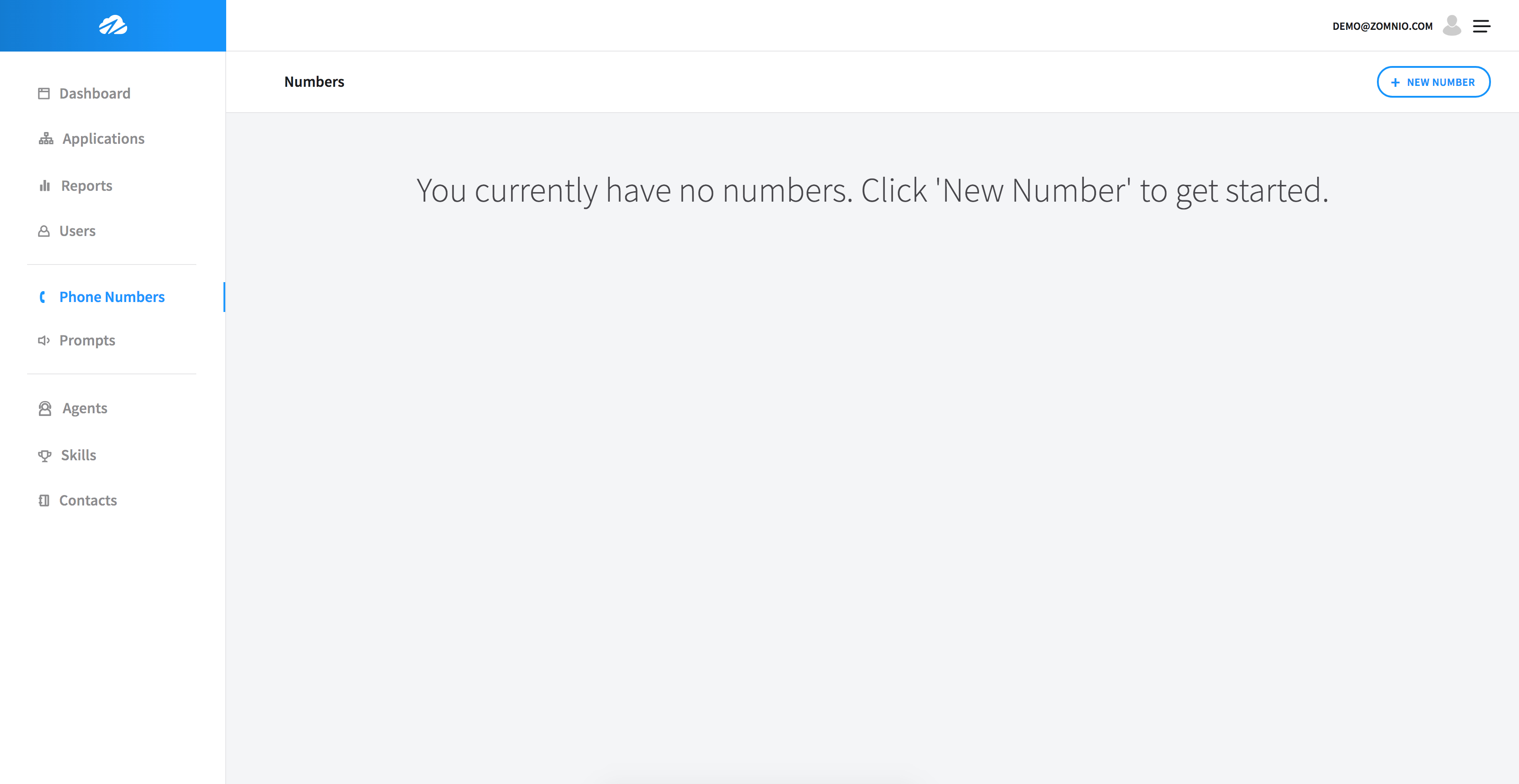
Next, click on the box under Choose Region to populate numbers from the region you want to generate a number from.
Once you choose a region, Save the number.
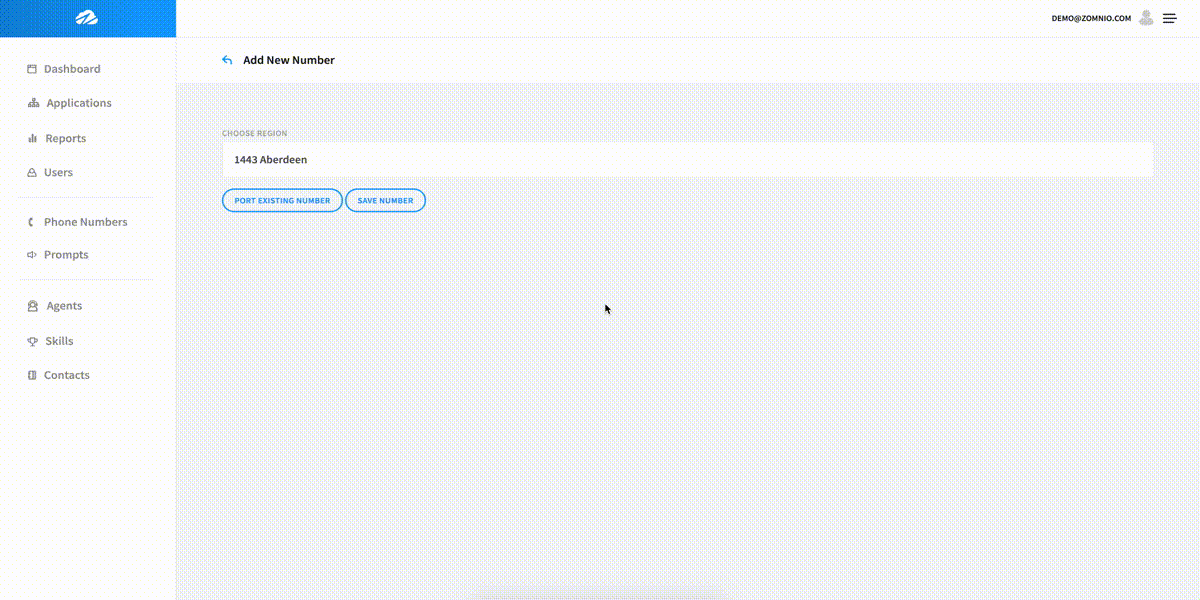
From the drop down box under Application, choose your current application.
The latest Version of your call flow will auto-generate from the application.
Below Actions, click Save, and a pop-up message will confirm that it has saved.
Call your number from any phone to hear your message. You should immediately hear “Hello World”!
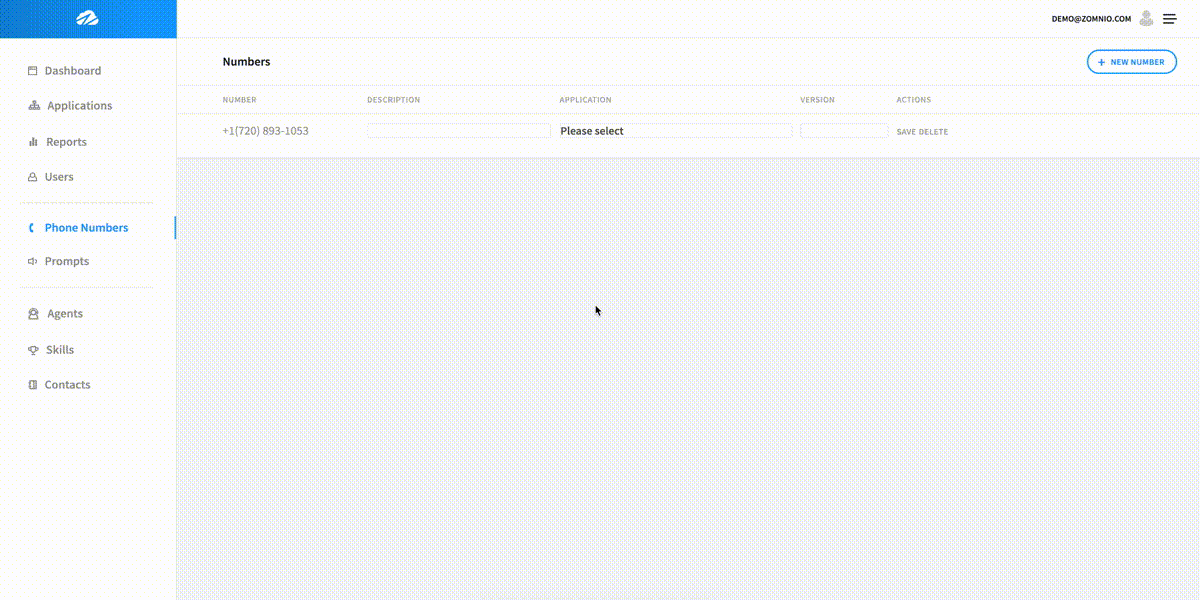
Step 5: Click on the Dashboard from the left Navigation panel to see your call stats!
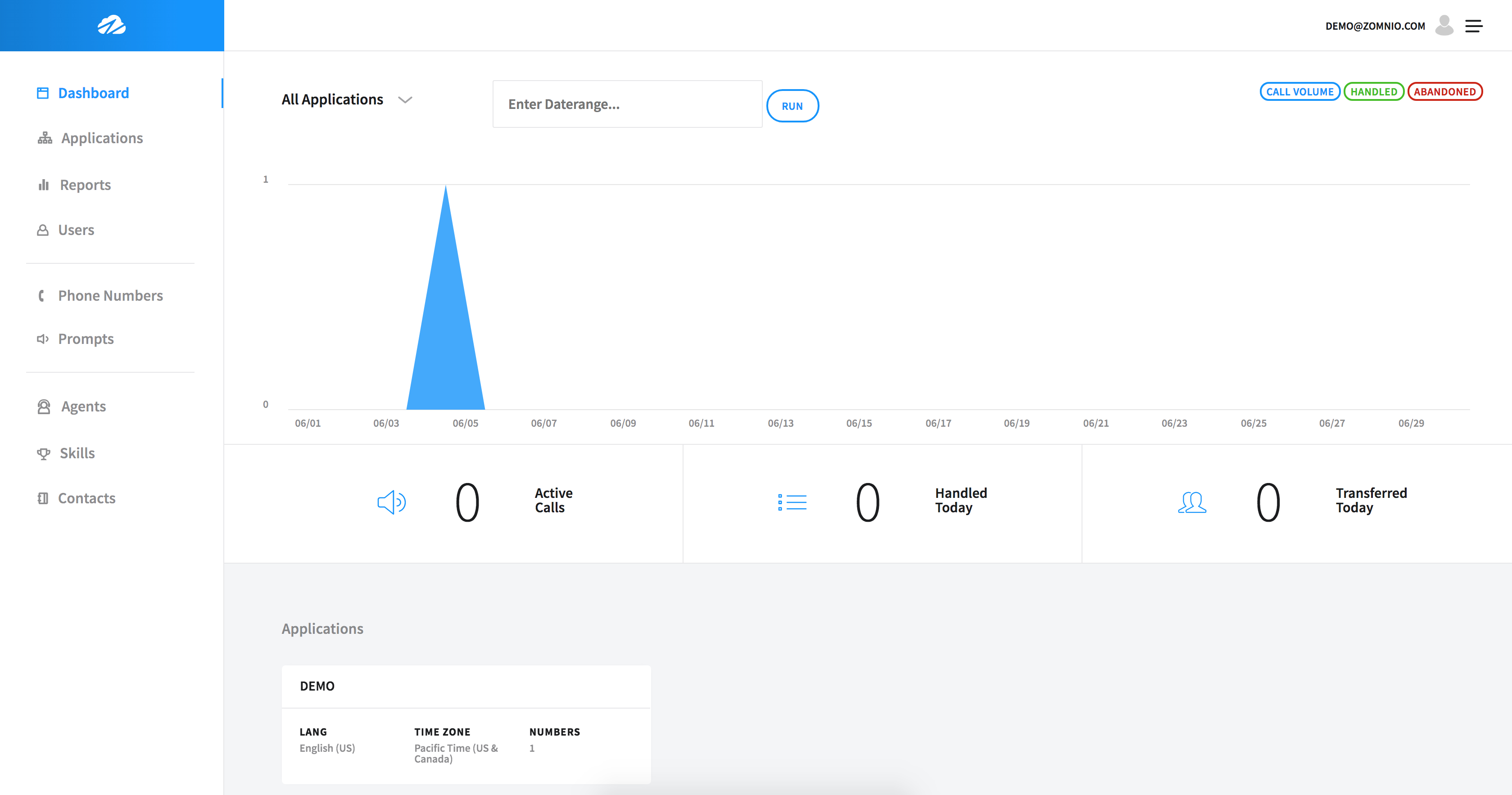
Once you have confirmed the message, you have completed your first app with Zomnio. Great job!