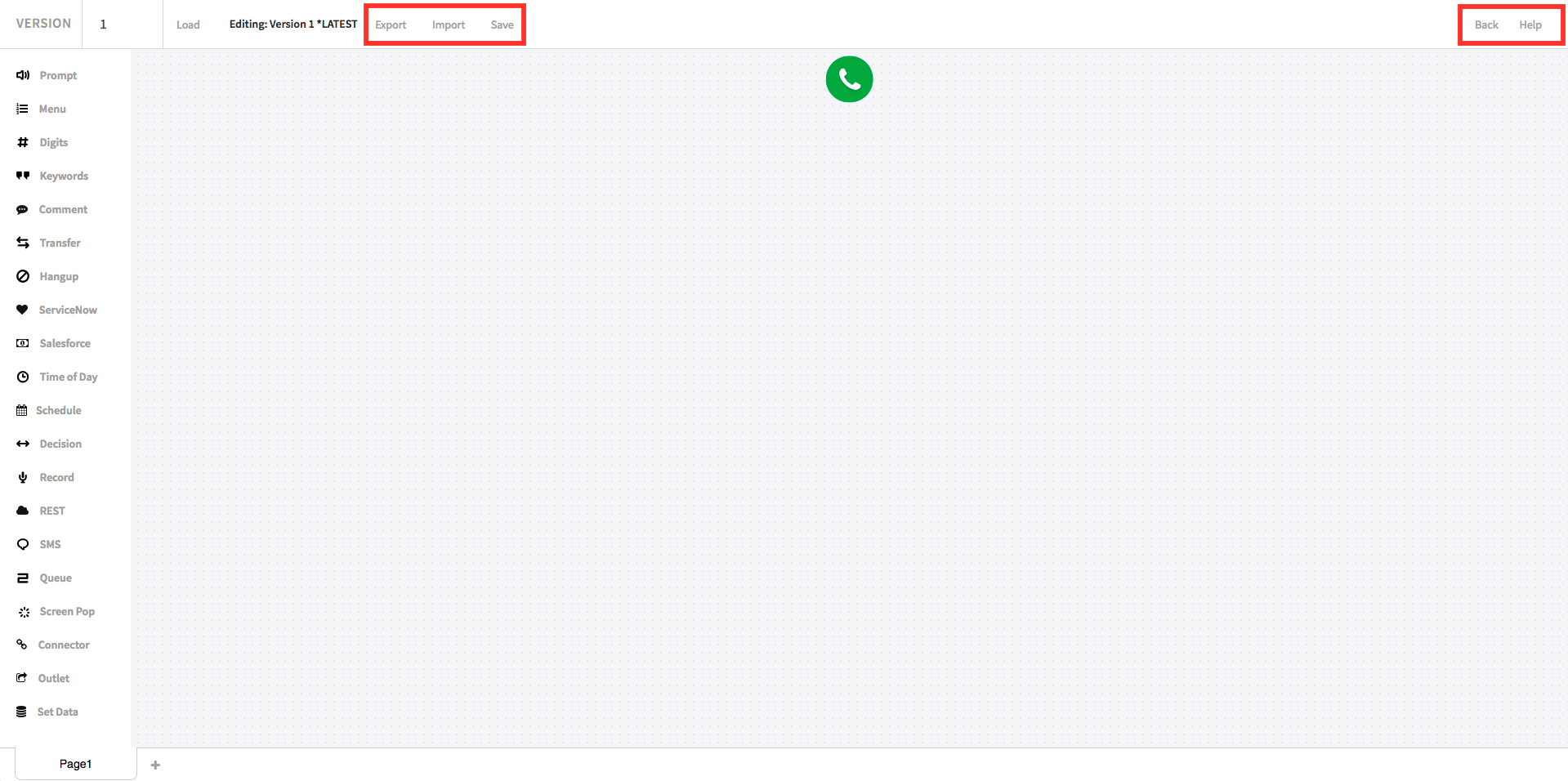Call Flow Editor Features
Quick feature guide!
Informative information informing you of the Call Flow Editor features.
The Editor is composed of Steps, listed in the toolbar on the left side of the Call Flow editor page.
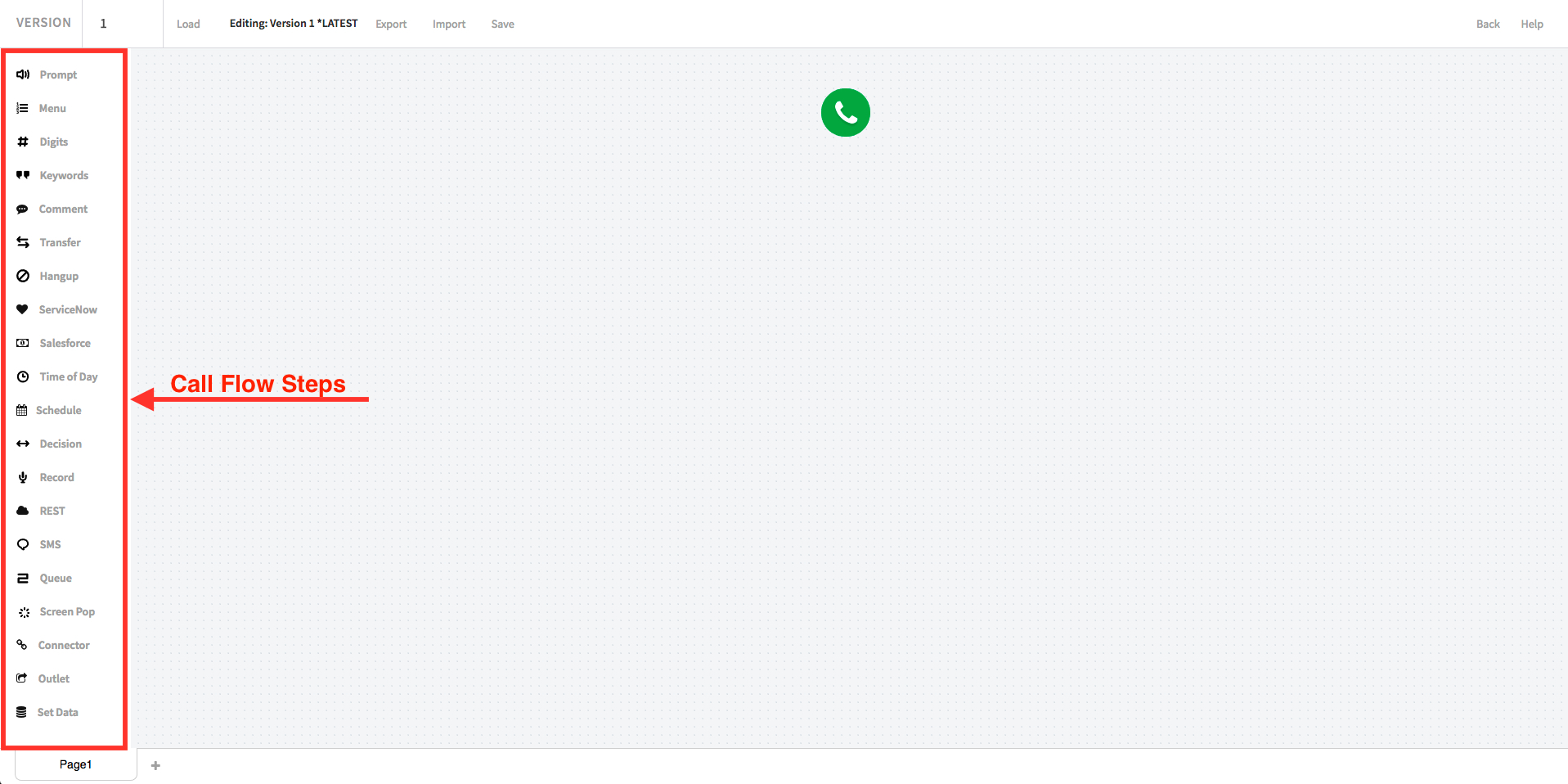
Create your Call Flow by dragging an icon from the toolbar into the Editor.
Steps can be connected together by dragon a connecting line from the bottom of the Step to the top of another Step.
Disconnect Steps by dragging the end of the connecting line to an blank section of the Editor.
You can move the Steps around the Editor and organize them to your liking.
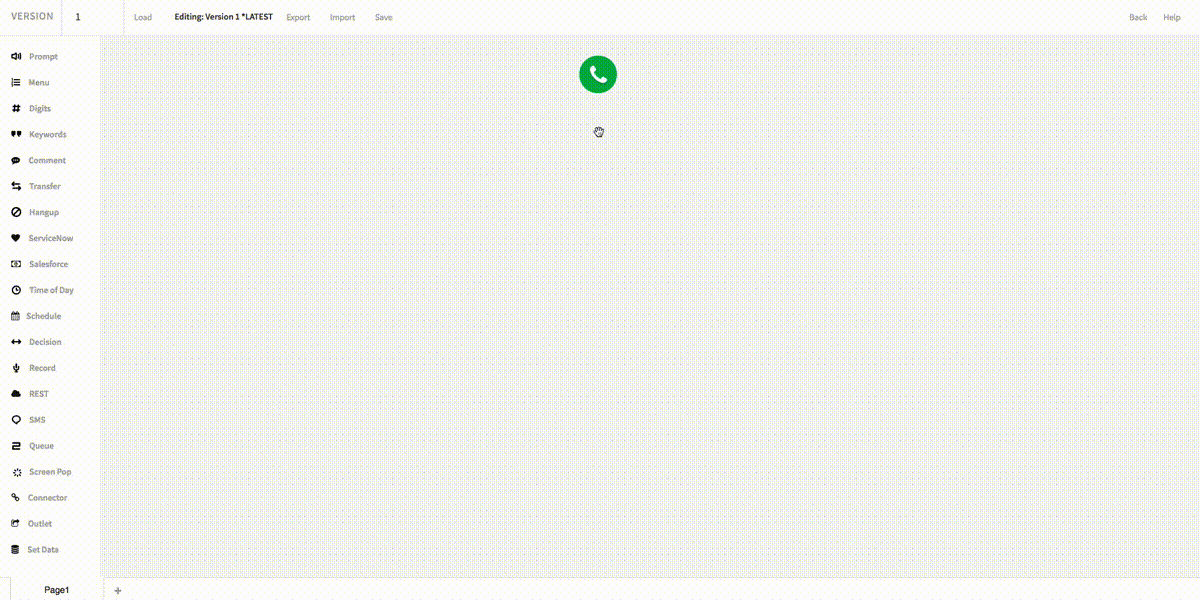
For an easier to read Call Flow, bend a connecting line between steps by dragging the midpoint of the line.
Each bend you make will generate another midpoint on each side.
These new midpoints can also be adjusted for even finer control of the connecting line’s aesthetics.
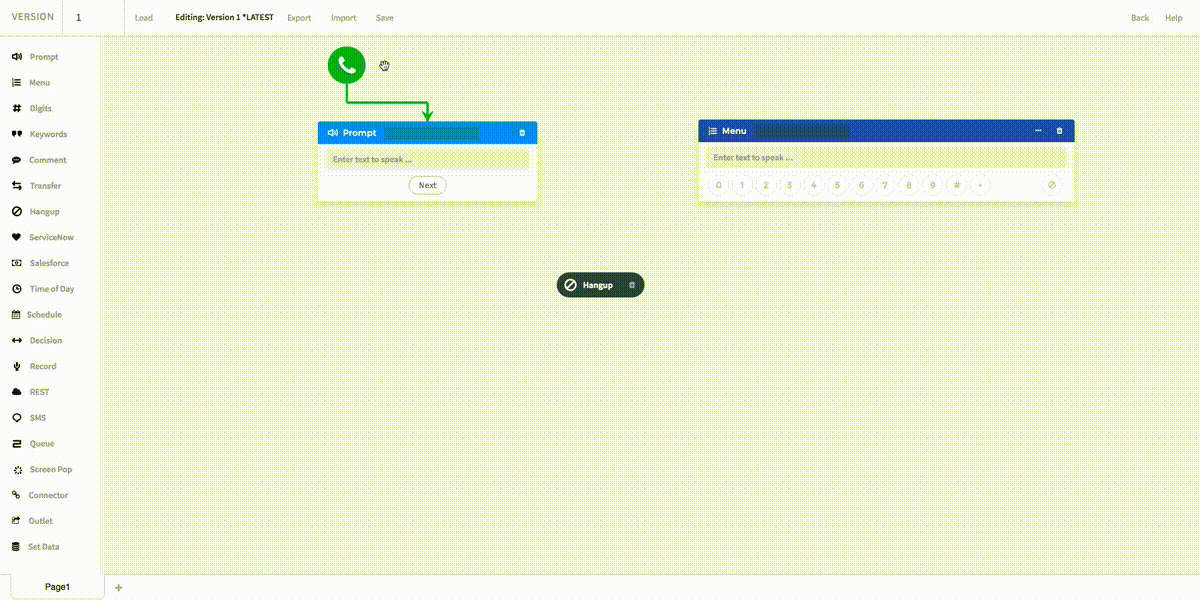
Delete a Step by clicking the icon.
Click on the ? icon for information on that Step.
Click on the Options icon to change the options on the Step.
Load alternate versions of your application’s Call Flow by selecting from the dropdown menu in the uppper left corner, and clicking the Load button.
The currently viewed version will be displayed in the upper left corner.
To quickly navigate to the lastest version, click on Go To Lastest Version Button.
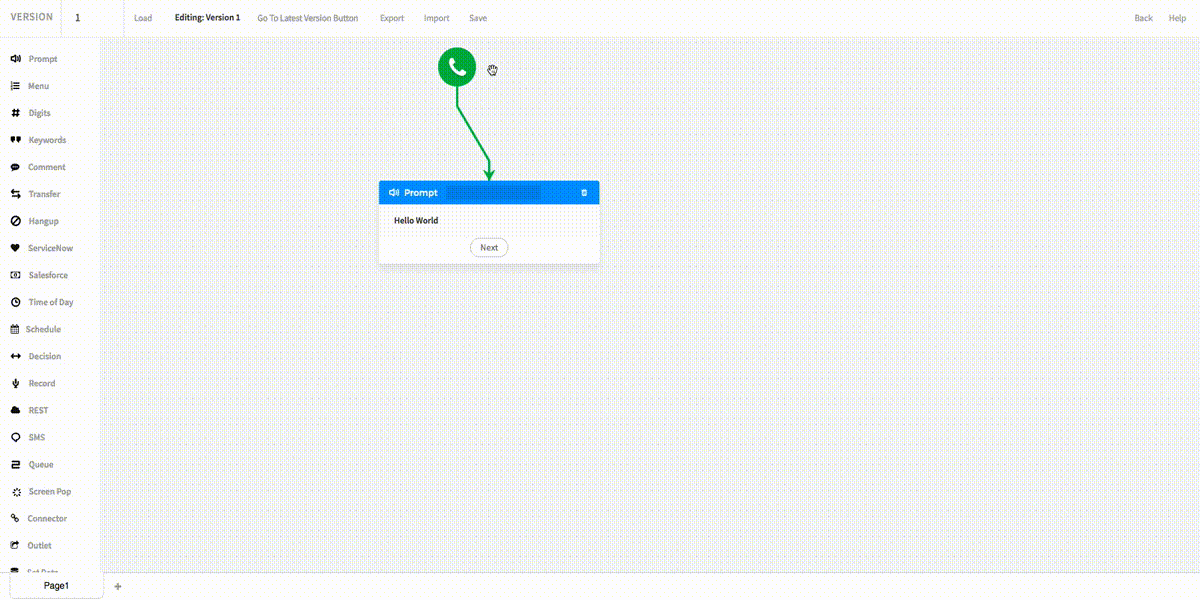
Export and Import a call flow in JSON format, using the corresponding buttons.
Click the Save button to store the latest version displayed in the editor.
Use the Back button to exit the call flow editor.
Click the Help button for support documentation.