Step 4: From the left Navigation panel click on Phone Numbers.
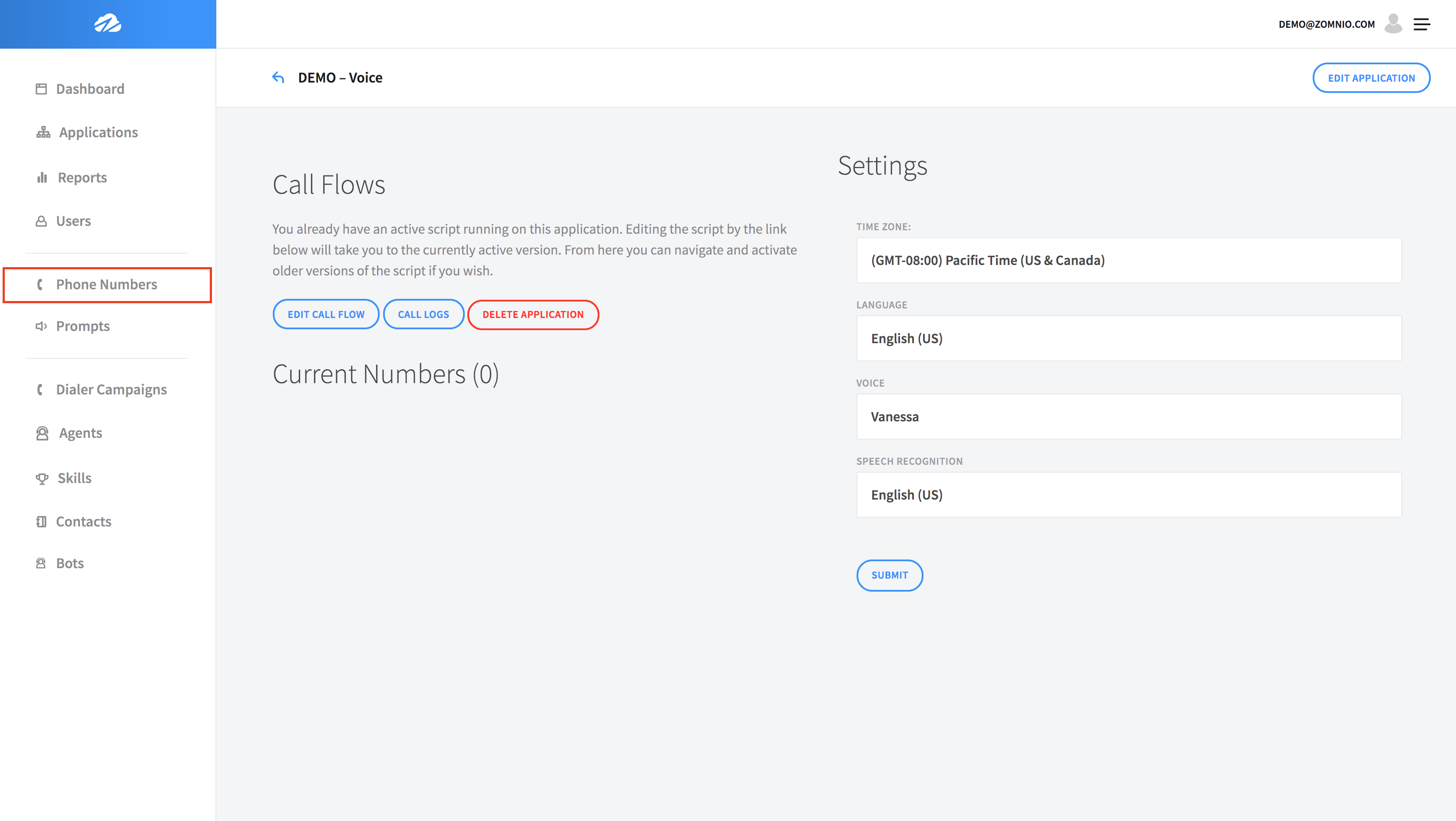
As you can see you do not have any numbers. To add a number, click + NEW NUMBER in the top right of the screen.
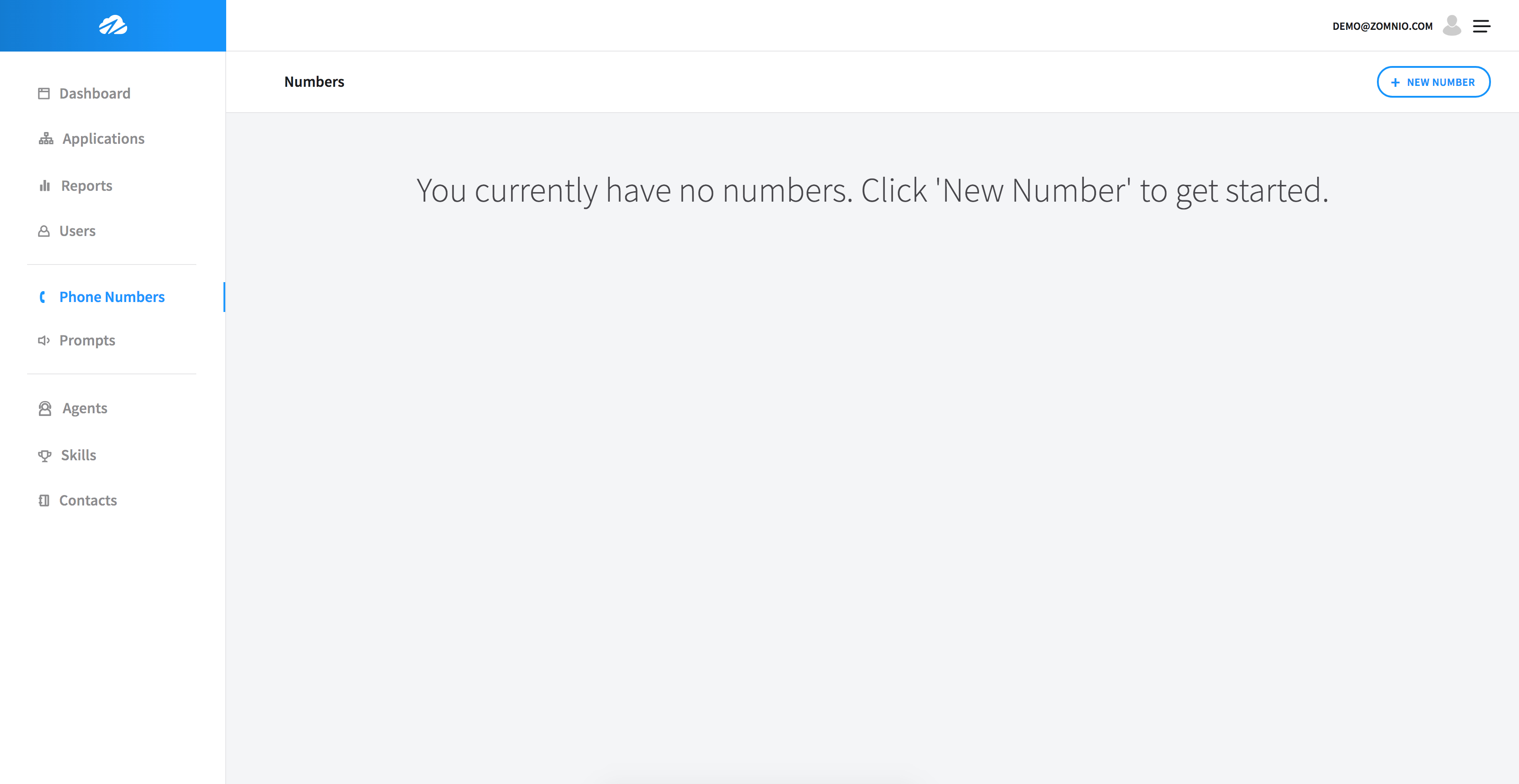
Next, click on the box under Choose Region to populate numbers from the region you want to generate a number from.
Once you choose a region, Save the number.
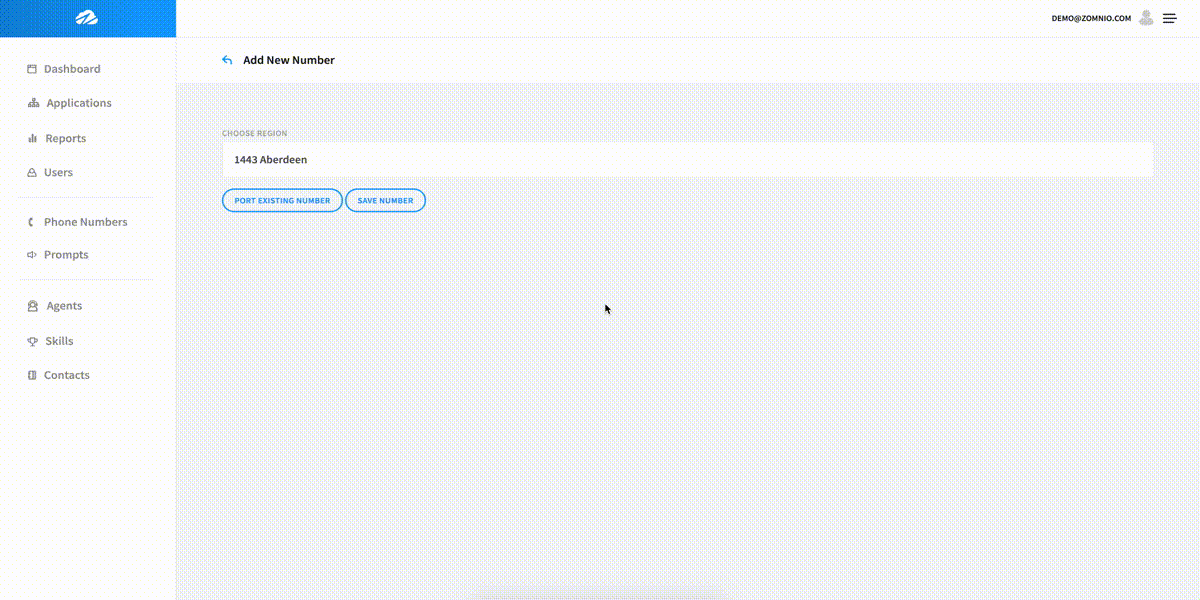
From the drop down box under Application, choose your current application.
The latest Version of your call flow will auto-generate from the application.
Below Actions, click Save, and a pop-up message will confirm that it has saved.
Call your number from any phone to hear your message. You should immediately hear “Hello World”!
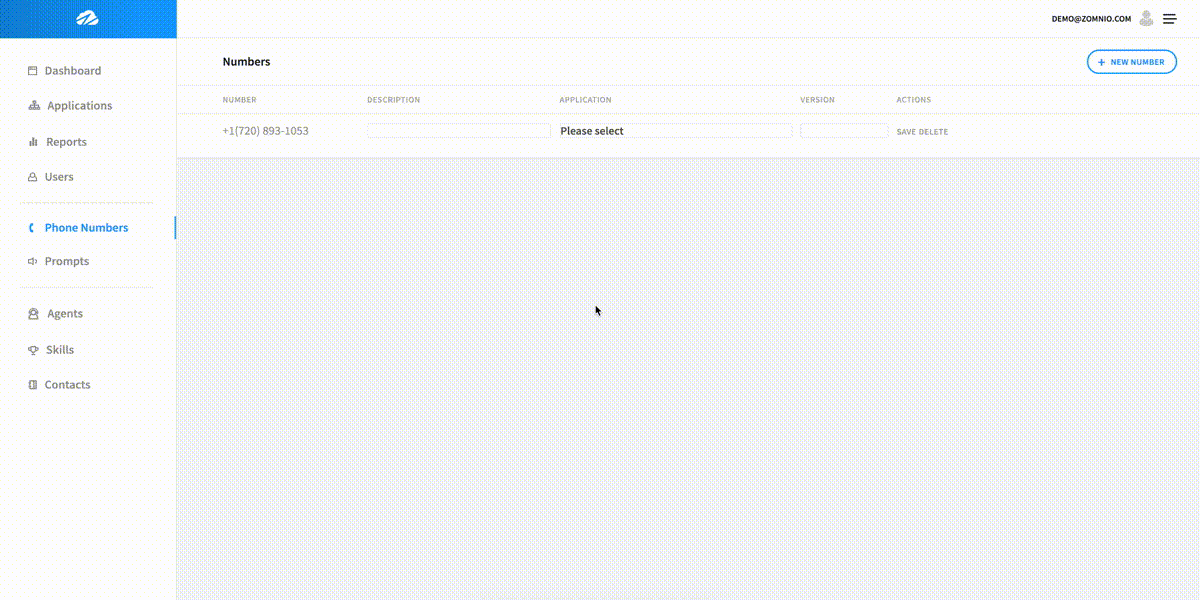 <
Back
Next
>
<
Back
Next
>